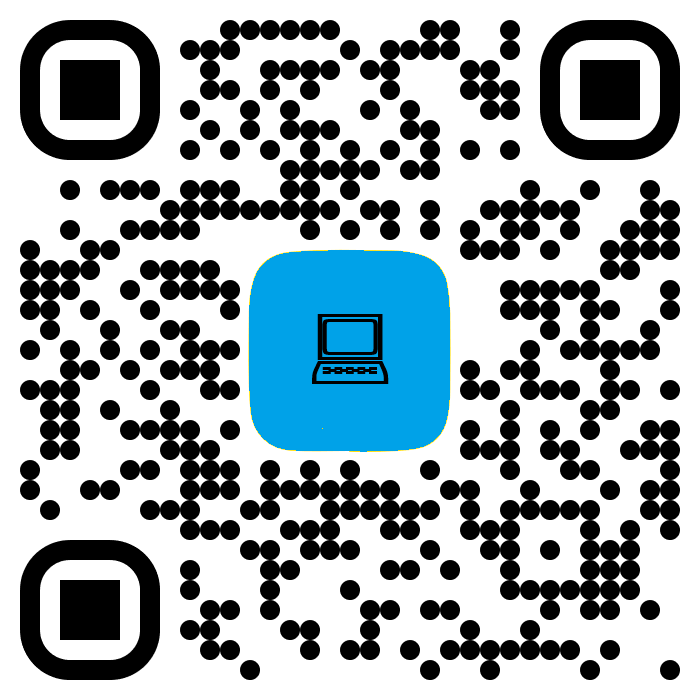Here are the preliminary steps:
- Backup Your Game Files:
- Always create a backup of your Lethal Company game folder. This ensures you can revert to the original version if something goes wrong.
- Choose Your Modding Method:
- Manual Installation: For those who prefer a hands-on approach.
- Mod Manager: Using tools like Thunderstore or r2modman for ease of use.
- Steam Deck: Instructions are below the PC instructions.
Modding Lethal Company can enhance gameplay, introduce new content, fix bugs, or even change the game's visual style to suit personal preferences.
Manual Installation of Mods
Step-by-Step Guide:
- Download BepInEx:
- BepInEx is a mod framework for Unity games like Lethal Company. Download the latest version suitable for your system from its official GitHub page. Extract the contents into your Lethal Company game folder.
- Download LC API:
- The Lethal Company API (LC API) is essential for many mods. Place the LC_API.dll into the BepInEx/plugins folder within your game directory.
- Find and Download Mods:
- Visit modding websites like Thunderstore.io where mods for Lethal Company are hosted. Look for mods that interest you. You don't have to use the Thunderstore software, but you will at least maybe utilize Thunderstore to download reputable, trustworthy mods.
- Installing Mods:
- Extract the mod files. Most mods will provide a .dll file. Copy this file into the BepInEx/plugins folder.
- Launch the Game:
- Start the game. If BepInEx is correctly installed, you should see a console window appear, indicating that mods are loading.
Using a Mod Manager
For those who prefer a more streamlined, user-friendly experience:
- Install Thunderstore or r2modman:
- These mod managers simplify the process. Download and install one from their respective websites. Be wary of the r2modman website, as the advertisements can be very tricky and have you downloading software from a different website.
- Setup for Lethal Company:
- Open the mod manager, search for Lethal Company, and create a profile for the game.
- Download Mods:
- Browse or search for mods within the manager. Download them with a click, and the manager will automatically handle dependencies like BepInEx and LC API.
- Launching with Mods:
- Use the manager to start the game with mods loaded.
Popular Mods for Lethal Company
Here are some notable mods you might consider:
- MoreCompany/BiggerLobby Mod (TooManyFriends): Increases the player count in lobbies, allowing for larger groups to play together.
- Skinwalkers Mod (MoreElites): Adds new creatures that mimic player voices, adding a layer of horror and confusion.
- More Suits Mod (StarStorm 2): Expands the cosmetic options, letting players customize their appearance beyond the default suits.
- ItemQuickSwitch Mod (QuickSwitch): Adds hotkeys for faster inventory management during gameplay.
- FOV Adjust (Verify Compatibility): Allows players to change their field of view for better visibility or immersion.
- WalkieUse (Verify Compatibility): Permits radio communication without needing to hold the walkie-talkie, improving gameplay flow.
- FlashlightToggle (Verify Compatibility): Adds a keybind to toggle your flashlight, making navigation in dark areas more user-friendly.
- LateCompany (Verify Compatibility): Enables players to join games in progress, not just at the start.
- Compatibility: Ensure all players in a session have the same mods installed, especially for mods that alter gameplay mechanics.
- Version Check: Always check the compatibility of mods with the current game version.
- Performance: Some mods, particularly those adding high-detail graphics or expanding game entities, might impact performance. Monitor your game's frame rate and adjust settings or mods if necessary.
- Community Engagement: Engage with the Lethal Company modding community. Forums, Discord servers, or the game’s Steam Workshop often have shared knowledge, troubleshooting tips, and mod recommendations.
- Creating Mods: If you're interested in mod creation, learning C# and getting familiar with Unity modding tools like Il2CppAssemblyUnhollower or MelonLoader can be beneficial. The community often has resources or forums to help new modders.
- Custom Content: Beyond gameplay mods, you can add your own textures, models, or even sounds. This requires knowledge of game assets and possibly 3D modeling software.
Modding Lethal Company on Steam Deck
Preparation:
- Switch to Desktop Mode:
- Hold the power button on your Steam Deck, select "Switch to Desktop" from the menu. This mode allows for easier file management and software installation.
- Ensure Game Location:
- It's highly recommended to have Lethal Company installed on the Steam Deck's internal SSDrather than an SD card for better mod compatibility.
- Backup Your Game:
- Before modding, back up your game files. Navigate to /home/deck/.steam/steam/steamapps/common/Lethal Company/ and copy this folder to a safe location.
Manual Mod Installation on Steam Deck
Steps:
- Download BepInEx:
- In Desktop Mode, use the Steam Deck's web browser to download BepInEx_x64 (not the Unix version) from the official GitHub page into the Downloads folder.
- Extract BepInEx:
- Use the KDE Dolphin file manager on the Steam Deck to navigate to the downloaded ZIP file. Right-click, select "Extract" or "Extract Here" to unpack it.
- Move BepInEx to Game Folder:
- Copy the contents of the extracted BepInEx folder into the /home/deck/.steam/steam/steamapps/common/Lethal Company directory.
- Download Mods:
- Use the browser to visit Thunderstore or another modding site, downloading mods directly to the Steam Deck. Ensure compatibility with the game's version.
- Install Mods:
- Extract mod files into the BepInEx/plugins directory within your Lethal Company folder. If mods come with a BepInEx folder, merge this with your existing one.
- Set Up Launch Options:
- Go back to Steam, find Lethal Company in your library, right-click for properties, and in the "Launch Options" field, enter:
Code:
WINEDLLOVERRIDES="winhttp.dll=n,b" %command%
- Go back to Steam, find Lethal Company in your library, right-click for properties, and in the "Launch Options" field, enter:
This command helps in running the game with mods through Proton.
- Run the Game Once:
- Start the game to let BepInEx generate necessary files. Close the game after it launches.
- Adjust Resolution (If Needed):
- If the game runs in a small window, switch back to Game Mode, go to settings, and set the resolution to something like 1280x800 or change to windowed mode.
Using r2modman on Steam Deck
Steps:
- Install r2modman:
- Download the .AppImage file for r2modman from Thunderstore’s website. Save it in a convenient location like the Desktop. The .AppImage file for r2modman is located inside the .zip file. WARNING: .zip file is over 200MB
- Make Executable:
- Right-click the .AppImage file, go to properties, permissions, and check "Is Executable".
- Launch r2modman:
- Double-click the .AppImage to open r2modman. Select Lethal Company from the list or search for it.
- Create a Profile:
- Choose or create a profile for Lethal Company. The default profile is often easiest for Steam Deck users.
- Install Mods via r2modman:
- Navigate to the online mods section, select, and install mods. r2modman will handle dependencies.
- Run Game with Mods:
- Use the "Start modded" option in r2modman to launch the game with mods.
- Symlink for External Storage: If your game must be on external storage, create a symbolic link:
- Use Konsole in Desktop Mode:
Code:ln -s /path-to-your-microSD/steamapps/compatdata/1966720 /home/deck/.steam/steam/steamapps/compatdata/1966720
- This helps mods load as if the game were installed internally.
- Use Konsole in Desktop Mode:
- Controller Issues: If mods affect controller functionality, ensure your Steam Deck’s controls are properly configured through Steam's controller settings or in-game control mapping if available.
- Performance Monitoring: Keep an eye on performance. Some mods might need you to tweak settings or reduce visual fidelity due to the Steam Deck’s hardware constraints.
- Community Resources: Engage with the Steam Deck and Lethal Company communities for specific modding tips, troubleshooting, or if there's a mod specifically tailored for the Deck's controls or resolution.
Modding Lethal Company on a Steam Deck might require a bit more setup than on a PC due to Linux compatibility issues, but with tools like BepInEx and r2modman, it becomes quite manageable. Remember to always back up your game files, use mods from trusted sources, and keep your game and mods updated for the best experience. With this guide, you should be able to enhance your Lethal Company gameplay, tailor it to your preferences, and possibly even share your experiences or mods with the community.
Conclusion
Modding Lethal Company opens up a plethora of possibilities, from enhancing gameplay mechanics to altering the game's aesthetic or adding entirely new content. Whether you're tweaking for quality-of-life improvements, seeking a more challenging experience, or just wanting to customize your game, modding offers a way to make Lethal Company uniquely yours. Always approach modding with caution, ensuring you back up your game before altering it, and stay involved with the community for the latest mods and updates. With these tools and knowledge, you're well on your way to enhancing your Lethal Company experience.
Remember: Modding can be complex, and sometimes mods might conflict or cause instability. Always read the instructions provided by mod authors and check community feedback for known issues or conflicts. Enjoy customizing your Lethal Company adventure, but also remember the essence of what makes the game fun for you and your friends.